R programming is a very popular language and to work on that we have to install two things, i.e., R and RStudio. R and RStudio works together to create a project on R.
Installing R to the local computer is very easy. First, we must know which operating system we are using so that we can download it accordingly.
The official site https://cloud.r-project.org provides binary files for major operating systems including Windows, Linux, and Mac OS. In some Linux distributions, R is installed by default, which we can verify from the console by entering R.
To install R, either we can get it from the site https://cloud.r-project.org or can use commands from the terminal.
Install R in Windows
There are following steps used to install the R in Windows:
Step 1:
First, we have to download the R setup from https://cloud.r-project.org/bin/windows/base/.
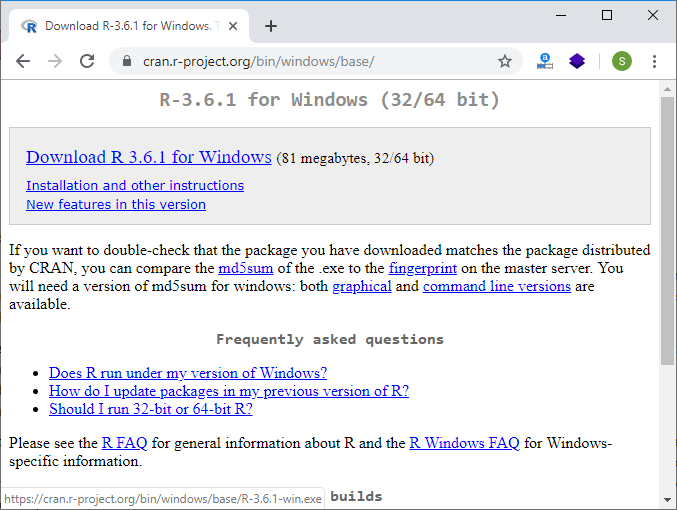
Step 2:
When we click on Download R 3.6.1 for windows, our downloading will be started of R setup. Once the downloading is finished, we have to run the setup of R in the following way:
1) Select the path where we want to download the R and proceed to Next.
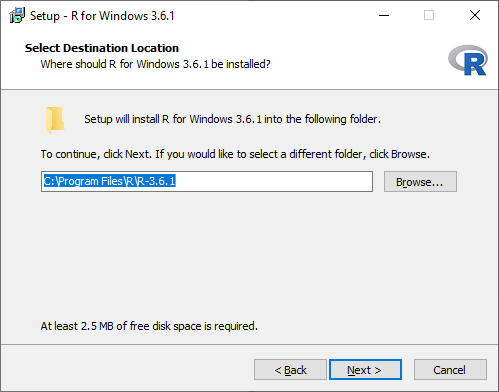
2) Select all components which we want to install, and then we will proceed to Next.
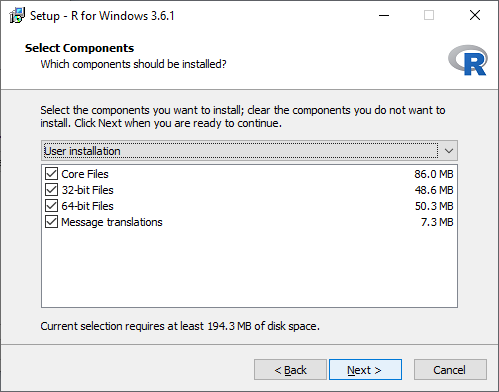
3) In the next step, we have to select either customized startup or accept the default, and then we proceed to Next.

4) When we proceed to next, our installation of R in our system will get started:
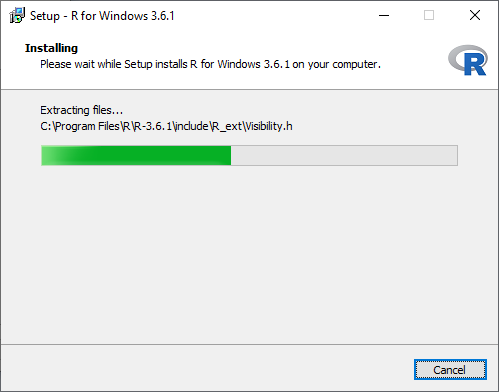
5) In the last, we will click on finish to successfully install R in our system.
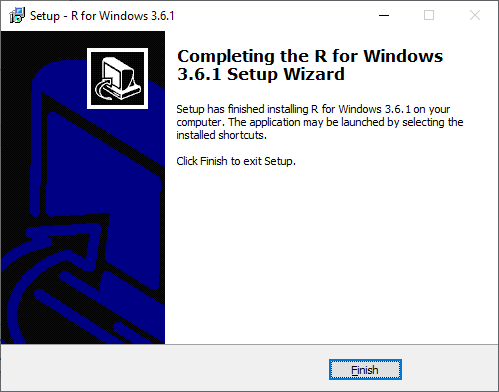
Install R in Linux
There are only three steps to install R in Linux
Step 1:
In the first step, we have to update all the required files in our system using sudo apt-get update command as:
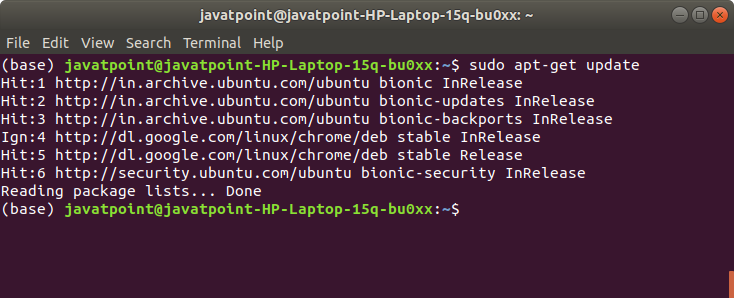
Step 2:
In the second step, we will install R file in our system with the help of sudo apt-get install r-base as:
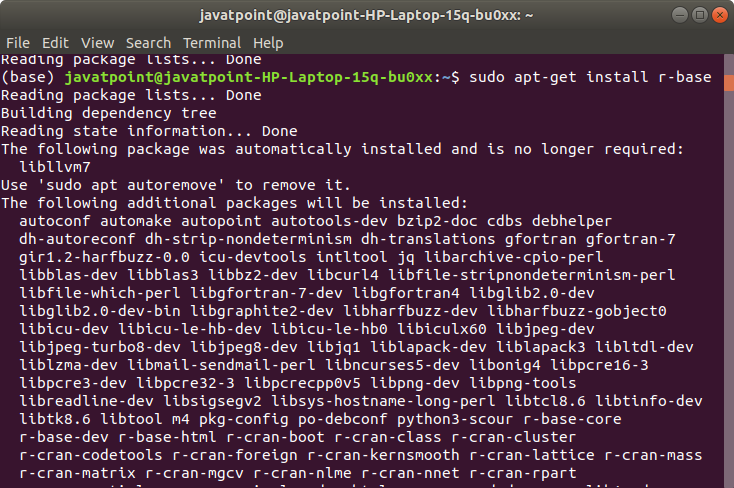
Step 3:
In the last step, we type R and press enter to work on R editor.
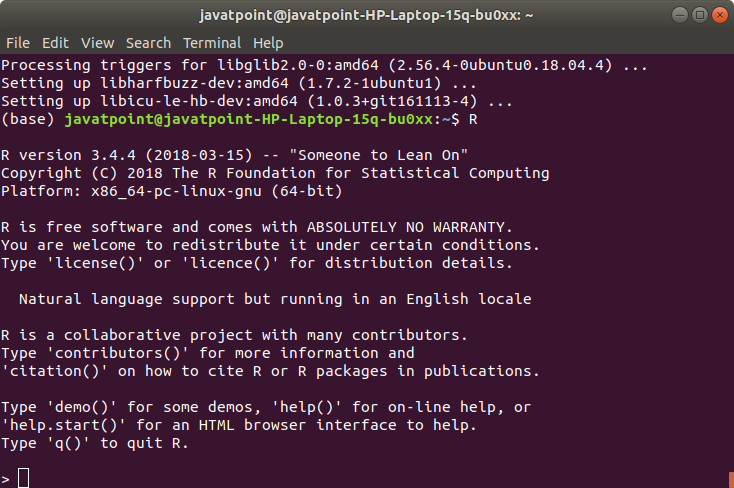
No comments:
Post a Comment