RStudio is an integrated development environment which allows us to interact with R more readily. RStudio is similar to the standard RGui, but it is considered more user-friendly. This IDE has various drop-down menus, Windows with multiple tabs, and so many customization processes.
The first time when we open RStudio, we will see three Windows. The fourth Window will be hidden by default. We can open this hidden Window by clicking the File drop-down menu, then New File and then R Script.
| RStudio Windows/Tabs | Location | Description |
|---|---|---|
| Console Window | Lower-left | The location where commands are entered and output is printed. |
| Source Tabs | Upper-left | Built-in test editor |
| Environment Tab | Upper-left | An interactive list of loaded R objects. |
| History Tab | Upper-left | List of keystrokes entered into the console. |
| Files Tab | Lower-right | File explorer to navigate C drive folders. |
| Plots Tab | Lower-right | Output location for plots. |
| Packages Tab | Lower-right | List of installed packages. |
| Help Tab | Lower-right | Output location for help commands and help search Window. |
| Viewer Tab | Lower-right | Advanced tab for local web content. |
Installation of RStudio
RStudio Desktop is available for both Windows and Linux. The open-source RStudio Desktop installation is very simple to install on both operating systems. The licensed version of RStudio has some more features than open-source. Before installing RStudio, let's see what are the additional features in the license version of RStudio.
| Factor | Open-Source | Commercial License |
|---|---|---|
| Overview | 1) Access RStudio locally | All of the features of open-source are include with 1) There is a commercial license for organizations which are not able to use AGPL software. 2) It provides access to priority support. |
| 2) Code completion, syntax highlighting, and smart indentation | ||
| 3) Can execute R code directly from the source editor | ||
| 4) Quickly jump to function definitions. | ||
| 5) Easily manage multiple working directories using projects. | ||
| 6) Integrated R help and documentation. | ||
| 7) Provide interactive debugger to diagnose and fix errors quickly. | ||
| 8) Extensive package deployment tools. | ||
| Support | It supports for community forums only. | 1) It supports priority email. 2) It supports for an 8-hour response during business hour. |
| License | AGPL v3 | RStudio License Agreement |
| Pricing | Free | $995/year |
Installation on Windows/Linux
On Windows and Linux, it is quite simple to install RStudio. The process of installing RStudio in both the OS is the same. There are the following steps to install RStudio in our Windows/Linux:
Step 1:
In the first step, we visit the RStudio official site and click on Download RStudio.
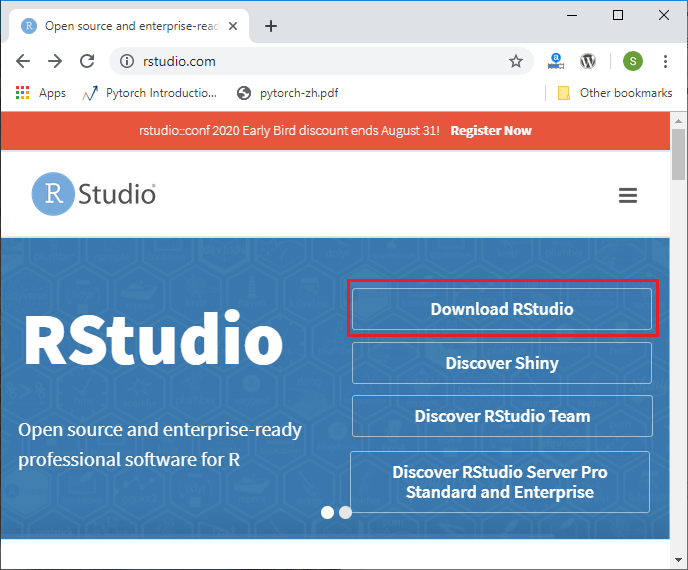
Step 2:
In the next step, we will select the RStudio desktop for open-source license and click on download.
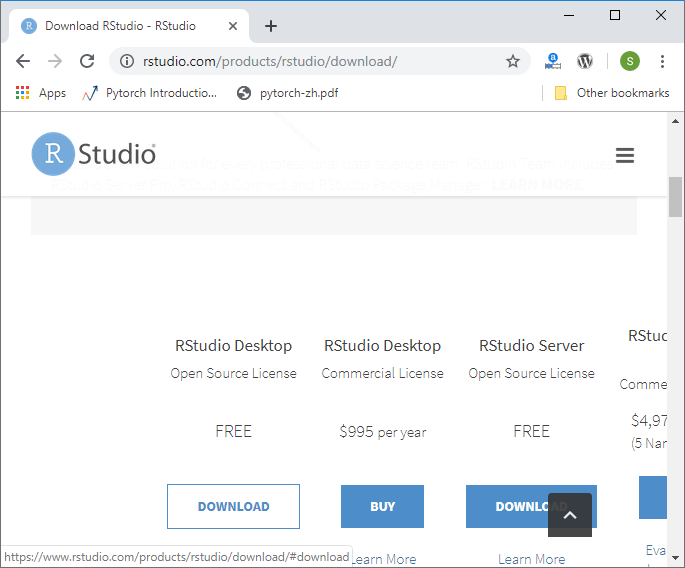
Step 3:
In the next step, we will select the appropriate installer. When we select the installer, our downloading of RStudion setup will start.
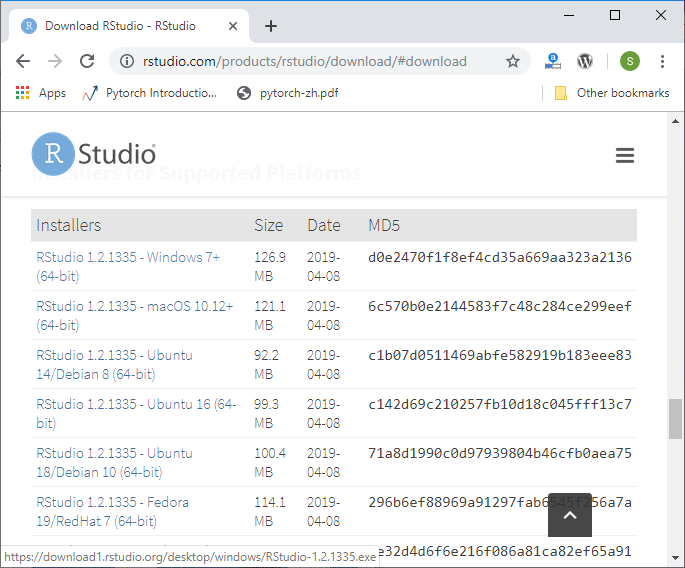
Step 4:
In the next step, we will run our setup in the following way:
1) Click on Next.
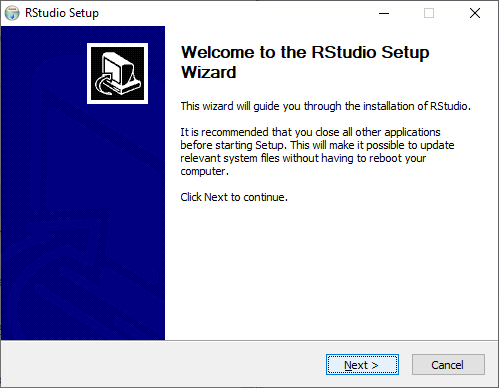
2) Click on Install.
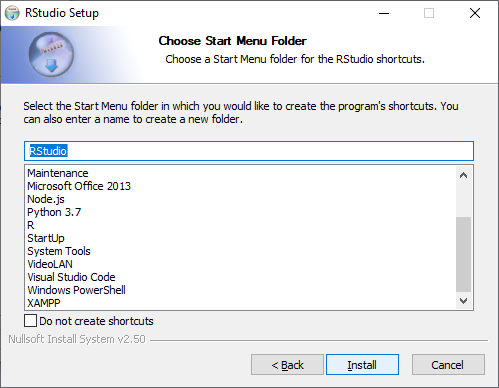
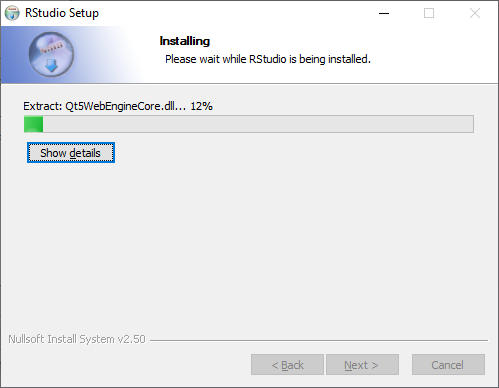
3) Click on finish.
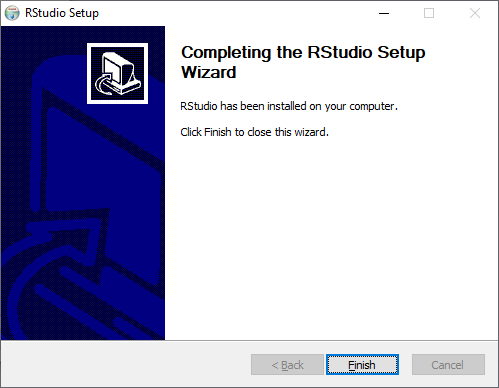
4) RStudio is ready to work.
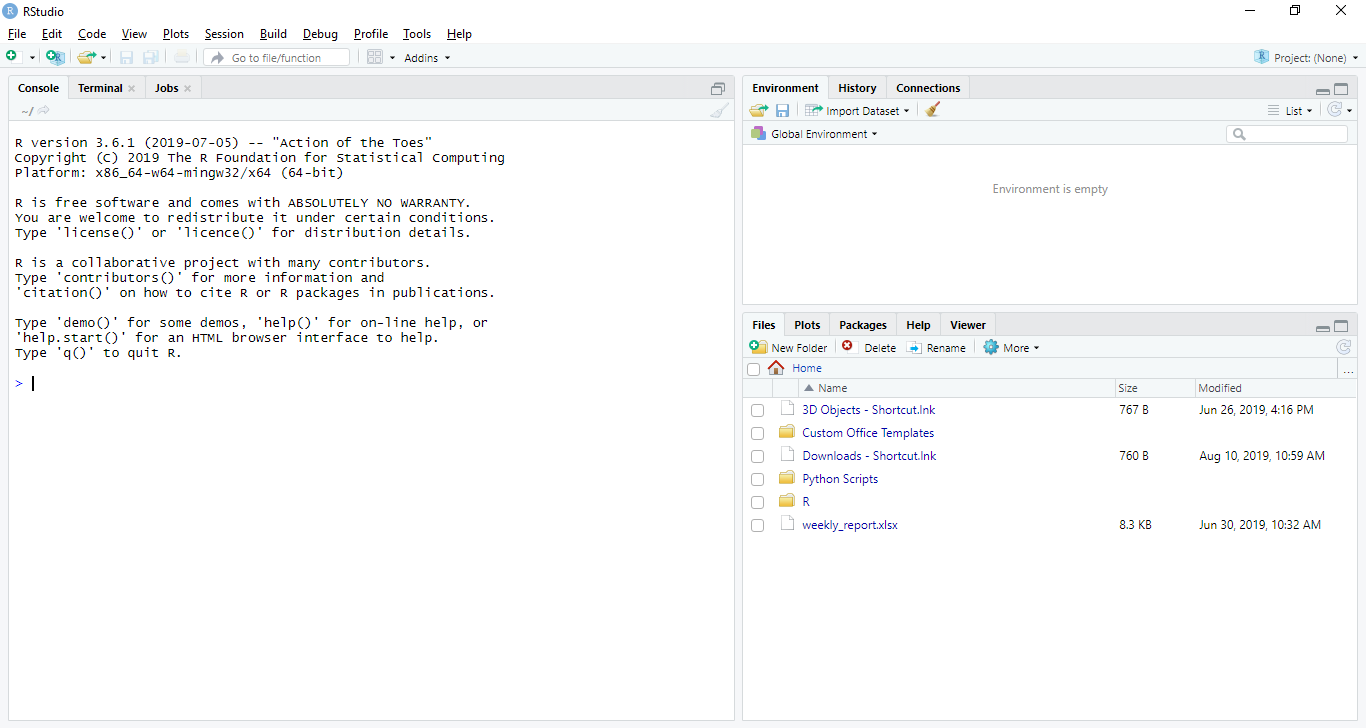
No comments:
Post a Comment