To implement android apps, Android Studio is the official IDE (Integrated Development Environment) which is freely provided by Google for android app development.
Once we setup android development environment using android studio and if we create a sample application using android studio, our project folder structure will be like as shown below. In case if you are not aware of creating an application using android studio please check this Android Hello World App.

The Android project structure on the disk might be differs from the above representation. To see the actual file structure of the project, select Project from the Project dropdown instead of Android.
The android app project will contain a different type of app modules, source code files and resource files. We will explore all the folders and files in android app.
Java Folder
This folder will contain all the java source code (.java) files which we’ll create during the application development, including JUnit test code. Whenever we create any new project / application, by default the class file MainActivity.java will create automatically under the package name “com.tutlane.helloworld” like as shown below.

res (Resources) Folder
It’s an important folder which will contain all non-code resources, such as bitmap images, UI strings, XML layouts like as show below.

The res (Resources) will contain a different type of folders those are
Drawable Folder (res/drawable)
It will contains the different type of images as per the requirement of application. It’s a best practice to add all the images in drawable folder other than app / launcher icons for the application development.
Layout Folder (res/layout)
This folder will contain all XML layout files which we used to define the user Interface of our application. Following is the structure of layout folder in android application.

Mipmap Folder (res/mipmap)
This folder will contain app / launcher icons which are used to show on the home screen. It will contain different density type of icons such as hdpi, mdpi, xhdpi, xxhdpi, xxxhdpi, to use different icons based on the size of device.
Following is the structure of mipmap folder in android application.

Values Folder (res/values)
This folder will contain a various XML files, such as strings, colors, styles definitions and static array of strings or integers. Following is the structure of values folder in android application.
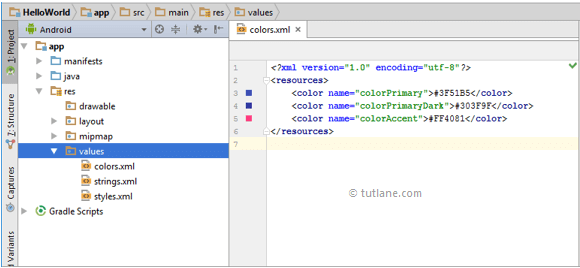
Manifests Folder
This folder will contain a manifest file (AndroidManifest.xml) for our android application. This manifest file will contain information about our application such as android version, access permissions, metadata, etc. of our application and its components. The manifest file will act as an intermediate between android OS and our application.
Following is the structure of mainfests folder in android application.

Gradle Scripts
In android, Gradle means automated build system and by using this we can define a build configuration that apply to all modules in our application. In gradle build.gradle (Project), build.gradle (Module) are used to build configurations that apply to all our app modules or specific to one app module.
Following is the structure of Gradle Scripts in android application.

Following are the important files which we need to implement an app in android studio.
Android Layout File (activity_main.xml)
The UI of our application will be designed in this file and it will contain Design and Text modes. It will exists in layouts folder and the structure of activity_main.xml file in Design mode like as shown below.

We can make a required design modifications in activity_main.xml file either using Design or Text modes. If we switch to Text mode activity_main.xml file will contain a code like as shown below.
<?xml version="1.0" encoding="utf-8"?><android.support.constraint.ConstraintLayout xmlns:android="http://schemas.android.com/apk/res/android"
xmlns:app="http://schemas.android.com/apk/res-auto"
xmlns:tools="http://schemas.android.com/tools"
android:layout_width="match_parent"
android:layout_height="match_parent"
tools:context="com.tutlane.helloworld.MainActivity">
<TextView
android:layout_width="wrap_content"
android:layout_height="wrap_content"
android:text="Hello World!"
app:layout_constraintBottom_toBottomOf="parent"
app:layout_constraintLeft_toLeftOf="parent"
app:layout_constraintRight_toRightOf="parent"
app:layout_constraintTop_toTopOf="parent" />
xmlns:app="http://schemas.android.com/apk/res-auto"
xmlns:tools="http://schemas.android.com/tools"
android:layout_width="match_parent"
android:layout_height="match_parent"
tools:context="com.tutlane.helloworld.MainActivity">
<TextView
android:layout_width="wrap_content"
android:layout_height="wrap_content"
android:text="Hello World!"
app:layout_constraintBottom_toBottomOf="parent"
app:layout_constraintLeft_toLeftOf="parent"
app:layout_constraintRight_toRightOf="parent"
app:layout_constraintTop_toTopOf="parent" />
</android.support.constraint.ConstraintLayout>
Android Main Activity File (MainActivity.java)
The main activity file in android application is MainActivity.java and it will exists in java folder. The MainActivity.java file will contain the java code to handle all the activities related to our app.
Following is the default code of MainActivity.java file which is generated by our HelloWorld application.
package com.tutlane.helloworld;import android.support.v7.app.AppCompatActivity;import android.os.Bundle;public class MainActivity extends AppCompatActivity {
@Override
protected void onCreate(Bundle savedInstanceState) {
super.onCreate(savedInstanceState);
setContentView(R.layout.activity_main);
}
}
@Override
protected void onCreate(Bundle savedInstanceState) {
super.onCreate(savedInstanceState);
setContentView(R.layout.activity_main);
}
}
Android Manifest File (AndroidManifest.xml)
Generally our application will contain multiple activities and we need define all those activities in AndroidManifest.xml file. In our manifest file we need to mention the main activity for our app using MAIN action and LAUNCHER category attributes in intent filters (<intent-filter>). In case if we didn’t mention MAIN action or LAUNCHER category for main activity, our app icon will not appear in home screen’s list of apps.
Following is the default code of AndroidManifest.xml file which is generated by our HelloWorld application.
<?xml version="1.0" encoding="utf-8"?><manifest xmlns:android="http://schemas.android.com/apk/res/android"
package="com.tutlane.helloworld" >
<application
android:allowBackup="true"
android:icon="@mipmap/ic_launcher"
android:label="@string/app_name"
android:roundIcon="@mipmap/ic_launcher_round"
android:supportsRtl="true"
android:theme="@style/AppTheme" >
<activity android:name=".MainActivity" >
<intent-filter>
<action android:name="android.intent.action.MAIN" />
<category android:name="android.intent.category.LAUNCHER" />
</intent-filter>
</activity>
</application>
</manifest>
package="com.tutlane.helloworld" >
<application
android:allowBackup="true"
android:icon="@mipmap/ic_launcher"
android:label="@string/app_name"
android:roundIcon="@mipmap/ic_launcher_round"
android:supportsRtl="true"
android:theme="@style/AppTheme" >
<activity android:name=".MainActivity" >
<intent-filter>
<action android:name="android.intent.action.MAIN" />
<category android:name="android.intent.category.LAUNCHER" />
</intent-filter>
</activity>
</application>
</manifest>
These are the main folders and files required to implement an application in android studio. If you want to see the actual file structure of the project, select Project from the Project dropdown instead of Android.
No comments:
Post a Comment