In android, RatingBar is a UI control which is used to get the rating from the user. The RatingBar is an extension of SeekBar and ProgressBar that shows a rating in stars and it allow users to set the rating value by touch or click on the stars.
The android RatingBar will always return a rating value as floating point number such as 1.0, 2.0, 2.5, 3.0, 3.5, etc.
Following is the pictorial representation of using a RatingBar in android applications.
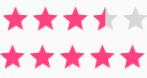
In android, by using android:numStars attribute we can define the number of stars to display in RatingBar. An example of using RatingBar is in movie sites or product sites to collect the user rating about the movies or products, etc.
In android, by using android.widget.RatingBar component we can display the rating bar with star icons.
Create Android RatingBar in XML Layout File
In android, we can create RatingBar in XML layout file using <RatingBar> element with different attributes like as shown below.
<RatingBar
android:id="@+id/ratingBar1"
android:layout_width="wrap_content"
android:layout_height="wrap_content"
android:numStars="5"
android:rating="3.5"/>
android:id="@+id/ratingBar1"
android:layout_width="wrap_content"
android:layout_height="wrap_content"
android:numStars="5"
android:rating="3.5"/>
If you observe above code snippet, we defined a rating bar (<RatingBar>) with different attributes, those are
| Attribute | Description |
|---|---|
| android:id | It is used to uniquely identify the control |
| android:numStars | It is used to define number of stars to display. |
| android:rating | It is used to set the default rating value for ratingbar. |
Now we will see how to get the rating value from RatingBar control in android applications.
Get Android RatingBar Value
In android, by using RatingBar methods (getNumStars(), getRating()) we can get the number of stars and the rating value which was selected.
Following is the code snippet to get the rating details from RatingBar in android applications.
int noofstars = rBar.getNumStars();float getrating = rBar.getRating();tView.setText("Rating: "+getrating+"/"+noofstars);
This is how we can get the number of stars in RatingBar control and the selected rating value from RatingBar control in android applications.
Android RatingBar Control Attributes
Following are the some of commonly used attributes related to RatingBar control in android applications.
| Attribute | Description |
|---|---|
| android:id | It is used to uniquely identify the control |
| android:numStars | It is used to define number of stars to display. |
| android:rating | It is used to set the default rating value for ratingbar. |
| android:background | It is used to set the background color for progress bar. |
| android:padding | It is used to set the padding for left, right, top or bottom of progress bar. |
Android RatingBar Control Example
Following is the example of defining a RatingBar control, Button control and TextView control in RelativeLayout to get the selected rating value from RatingBar on Button click.
Create a new android application using android studio and give names as RatingBarExample. In case if you are not aware of creating an app in android studio check this article Android Hello World App.
Now open an activity_main.xml file from \res\layout path and write the code like as shown below
activity_main.xml
<?xml version="1.0" encoding="utf-8"?><RelativeLayout xmlns:android="http://schemas.android.com/apk/res/android"
android:layout_width="match_parent" android:layout_height="match_parent">
<RatingBar
android:id="@+id/ratingBar1"
android:layout_width="wrap_content"
android:layout_height="wrap_content"
android:layout_marginLeft="80dp"
android:layout_marginTop="200dp"
android:numStars="5"
android:rating="3.5"/>
<Button
android:id="@+id/btnGet"
android:layout_width="wrap_content"
android:layout_height="wrap_content"
android:layout_alignLeft="@+id/ratingBar1"
android:layout_below="@+id/ratingBar1"
android:layout_marginTop="30dp"
android:layout_marginLeft="60dp"
android:text="Get Rating"/>
<TextView
android:id="@+id/textview1"
android:layout_width="wrap_content"
android:layout_height="wrap_content"
android:layout_alignLeft="@+id/btnGet"
android:layout_below="@+id/btnGet"
android:layout_marginTop="20dp"
android:textSize="20dp"
android:textStyle="bold"/>
</RelativeLayout>
android:layout_width="match_parent" android:layout_height="match_parent">
<RatingBar
android:id="@+id/ratingBar1"
android:layout_width="wrap_content"
android:layout_height="wrap_content"
android:layout_marginLeft="80dp"
android:layout_marginTop="200dp"
android:numStars="5"
android:rating="3.5"/>
<Button
android:id="@+id/btnGet"
android:layout_width="wrap_content"
android:layout_height="wrap_content"
android:layout_alignLeft="@+id/ratingBar1"
android:layout_below="@+id/ratingBar1"
android:layout_marginTop="30dp"
android:layout_marginLeft="60dp"
android:text="Get Rating"/>
<TextView
android:id="@+id/textview1"
android:layout_width="wrap_content"
android:layout_height="wrap_content"
android:layout_alignLeft="@+id/btnGet"
android:layout_below="@+id/btnGet"
android:layout_marginTop="20dp"
android:textSize="20dp"
android:textStyle="bold"/>
</RelativeLayout>
If you observe above code we created a one RatingBar control, one Button and one TextView control in XML Layout file.
Once we are done with creation of layout with required controls, we need to load the XML layout resource from our activity onCreate() callback method, for that open main activity file MainActivity.java from \java\com.tutlane.ratingbarexample path and write the code like as shown below.
MainActivity.java
package com.tutlane.ratingbarexample;import android.os.Bundle;import android.support.v7.app.AppCompatActivity;import android.view.View;import android.widget.Button;import android.widget.RatingBar;import android.widget.TextView;
public class MainActivity extends AppCompatActivity {
private RatingBar rBar;
private TextView tView;
private Button btn;
@Override
protected void onCreate(Bundle savedInstanceState) {
super.onCreate(savedInstanceState);
setContentView(R.layout.activity_main);
rBar = (RatingBar) findViewById(R.id.ratingBar1);
tView = (TextView) findViewById(R.id.textview1);
btn = (Button)findViewById(R.id.btnGet);
btn.setOnClickListener(new View.OnClickListener() {
@Override
public void onClick(View v) {
int noofstars = rBar.getNumStars();
float getrating = rBar.getRating();
tView.setText("Rating: "+getrating+"/"+noofstars);
}
});
}
}
public class MainActivity extends AppCompatActivity {
private RatingBar rBar;
private TextView tView;
private Button btn;
@Override
protected void onCreate(Bundle savedInstanceState) {
super.onCreate(savedInstanceState);
setContentView(R.layout.activity_main);
rBar = (RatingBar) findViewById(R.id.ratingBar1);
tView = (TextView) findViewById(R.id.textview1);
btn = (Button)findViewById(R.id.btnGet);
btn.setOnClickListener(new View.OnClickListener() {
@Override
public void onClick(View v) {
int noofstars = rBar.getNumStars();
float getrating = rBar.getRating();
tView.setText("Rating: "+getrating+"/"+noofstars);
}
});
}
}
If you observe above code we are calling our layout using setContentView method in the form of R.layout.layout_file_name in our activity file. Here our xml file name is activity_main.xml so we used file name activity_main and we are trying to get the number of stars in RatingBar and the selected rating value from RatingBar control.
Generally, during the launch of our activity, onCreate() callback method will be called by android framework to get the required layout for an activity.
Output of Android RatingBar Example
When we run above example using android virtual device (AVD) we will get a result like as shown below.
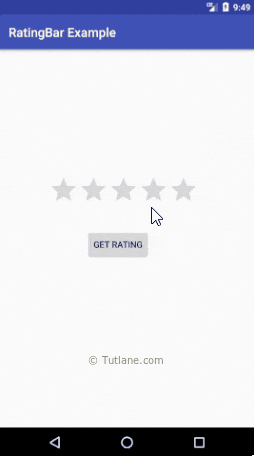
If you observe above result, we are able to get the rating value from the RatingBar control when we click on Button in android application.
This is how we can use RatingBar control in android applications to show the ratings based on our requirements.
No comments:
Post a Comment